Apple Business Manager is Apple’s front door for a lot of businesses. It’s an incredibly powerful tool for assigning your devices to your management solution, buying apps for use within your business, and making Managed Apple IDs for your team to use. Unfortunately, it’s been a bear to setup for the first time. The signup method required a DUNS Number, identification of a corporate officer who can sign contracts on behalf of your business, internal vetting by Apple staff and contractors, and a whole bunch of documentation.
It was daunting as hell.
Especially if you’re new to IT!
Well, Apple has made the experience substantially simpler for businesses to go through this process as of recently, and it’s exciting to see that there’s room to streamline complex processes and make them smoother.
When you sign up for Apple Business Manager now, here’s how it goes. When you go to business.apple.com, you can click Sign Up:

The next step is all about who you are as the initial creator:
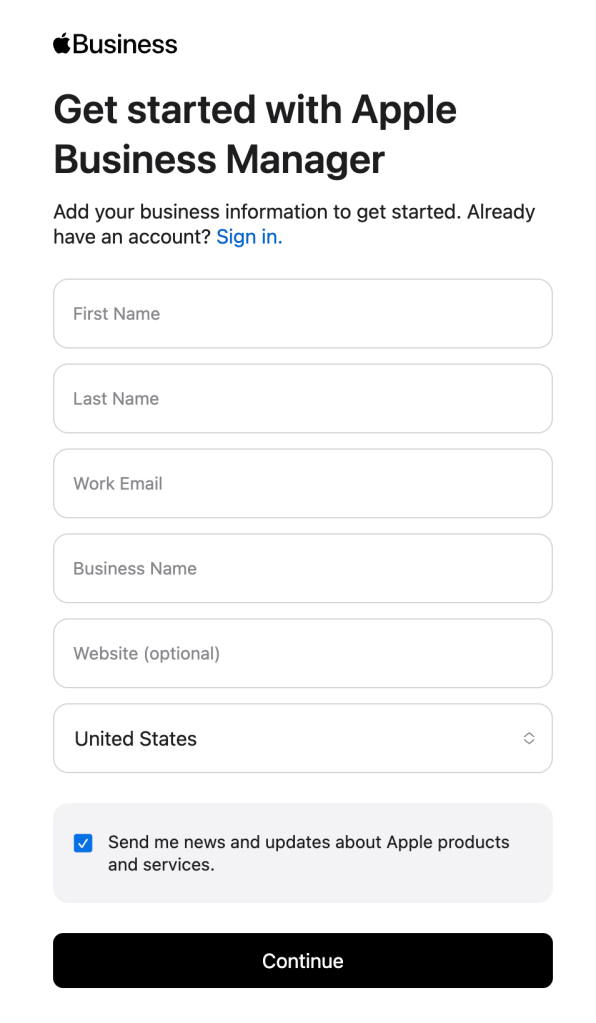
Once you’ve filled out your name, email, business name, and website, as well as confirmed your region, you’re taken to the next screen:
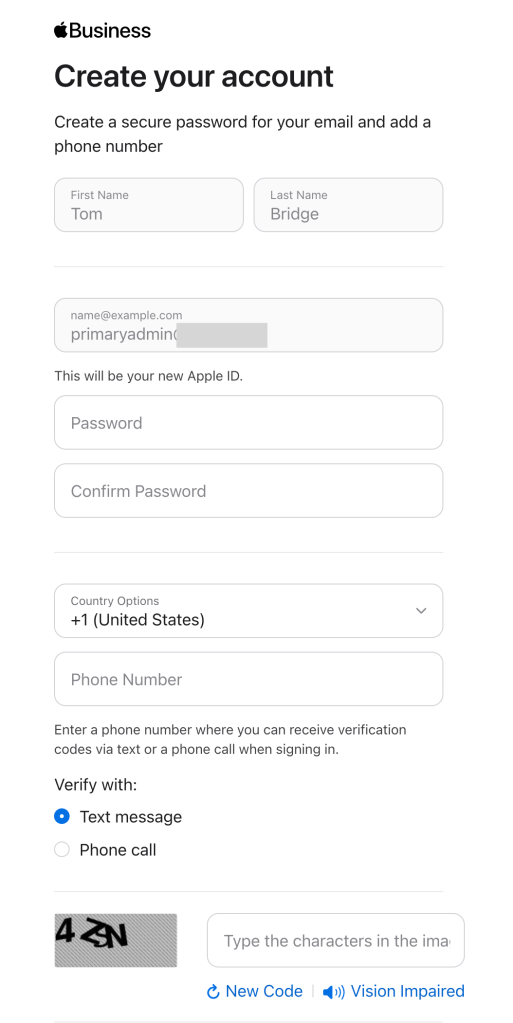
After setting up a password, I had to enter my phone number and a verification method, as well as enter in a captcha to prove I’m a human being.
Apple then verified my email address and my phone number with six digit temporary codes sent via email and SMS.
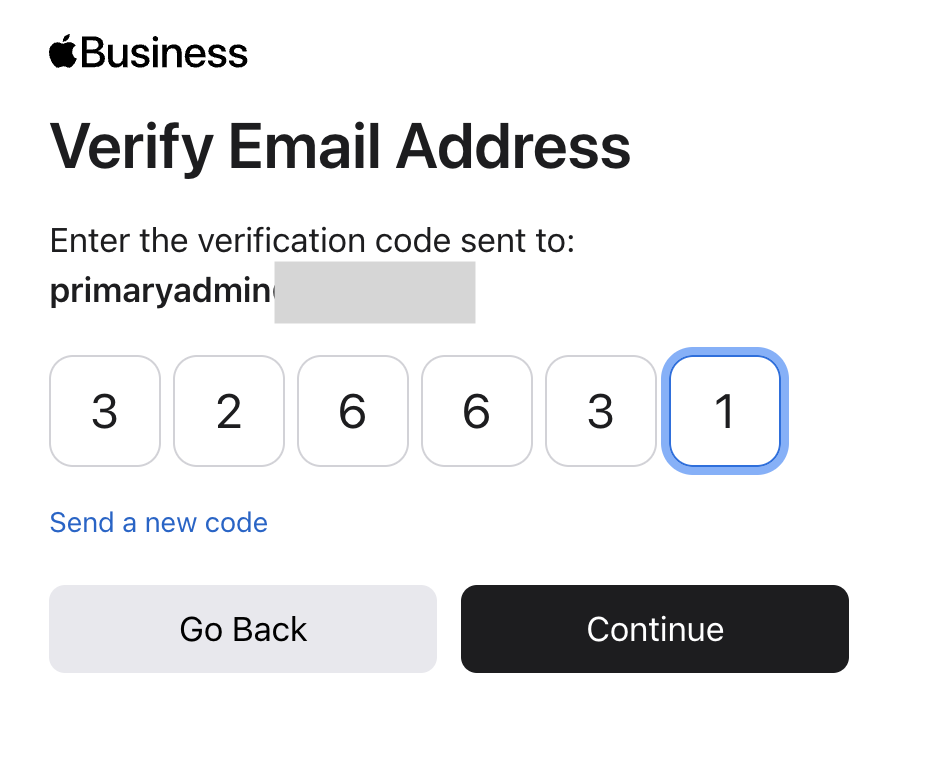
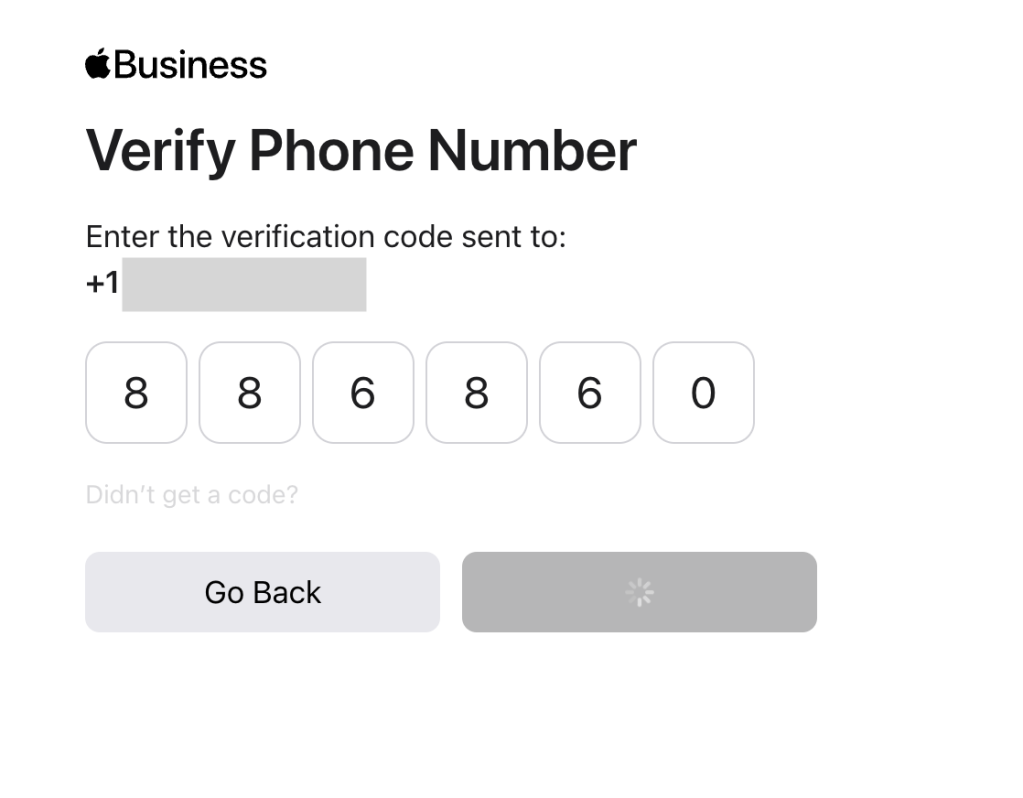
After I was verified, I was prompted to accept the Terms & Conditions.
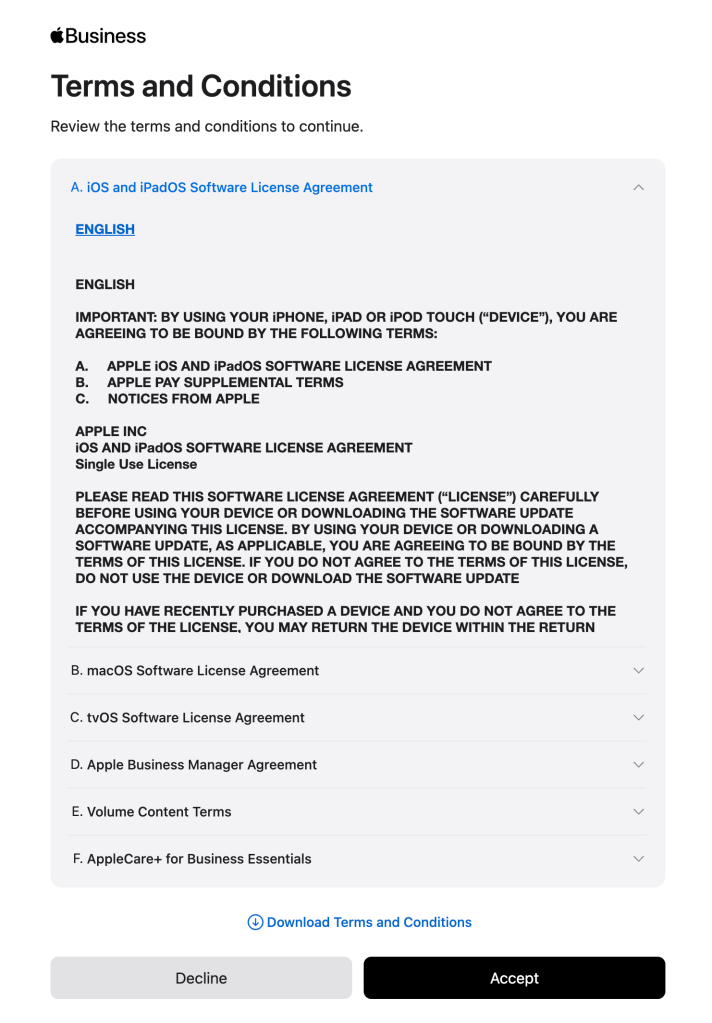
Once I accepted, I was welcome to Apple Business Manager! I was done! No phone calls yet, no contracts, no DUNS number.
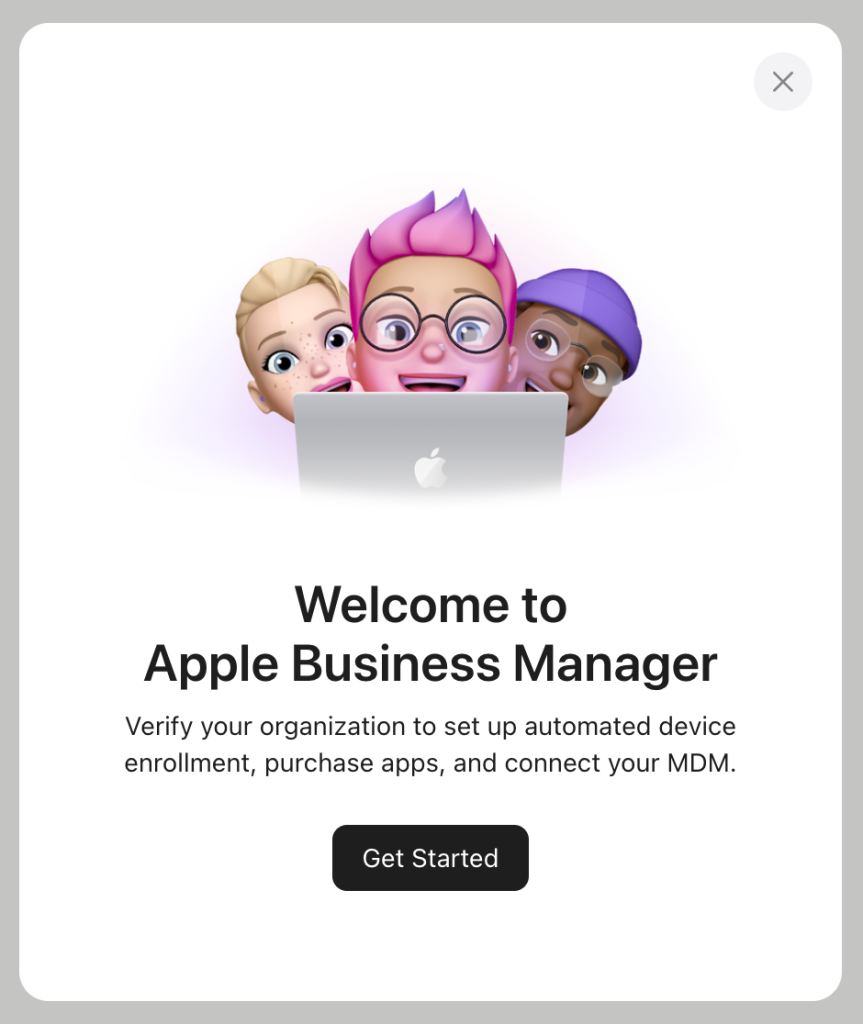
Once I was registered, I could begin to use the features of Apple Business Manager! Well, some of them. Some need verification with Apple:
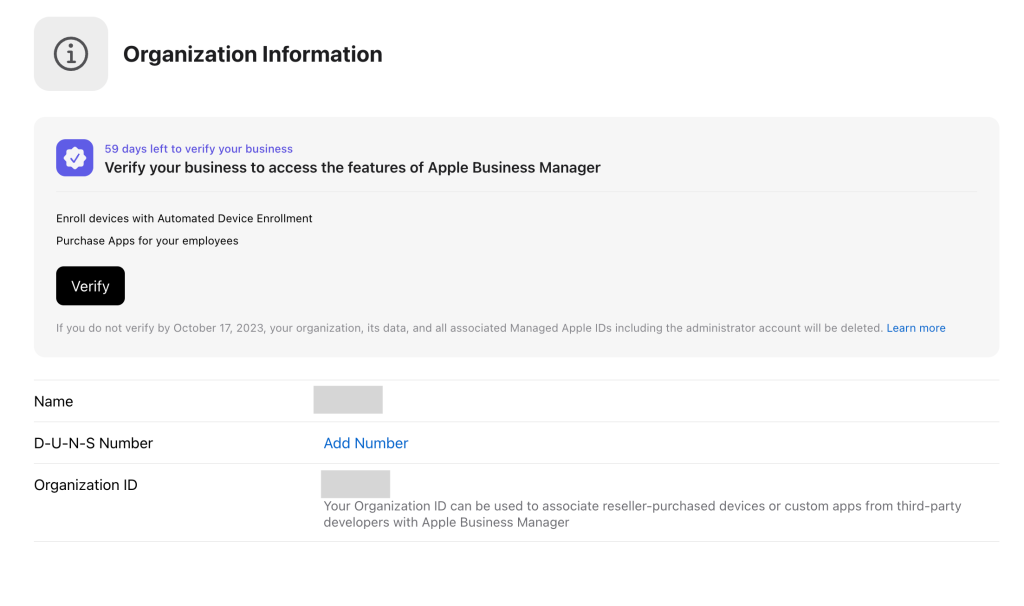
Specifically, Apple needs you to verify your business in order to do Automated Device Enrollment (and zero-touch device setup), as well as purchase apps for your organization. However, that’s a separate process that doesn’t gate the creation of your Apple Business Manager account, which is awesome.
I’ll have a sequel post on how to get through Verification right after my paperwork from DC is complete on a new project!